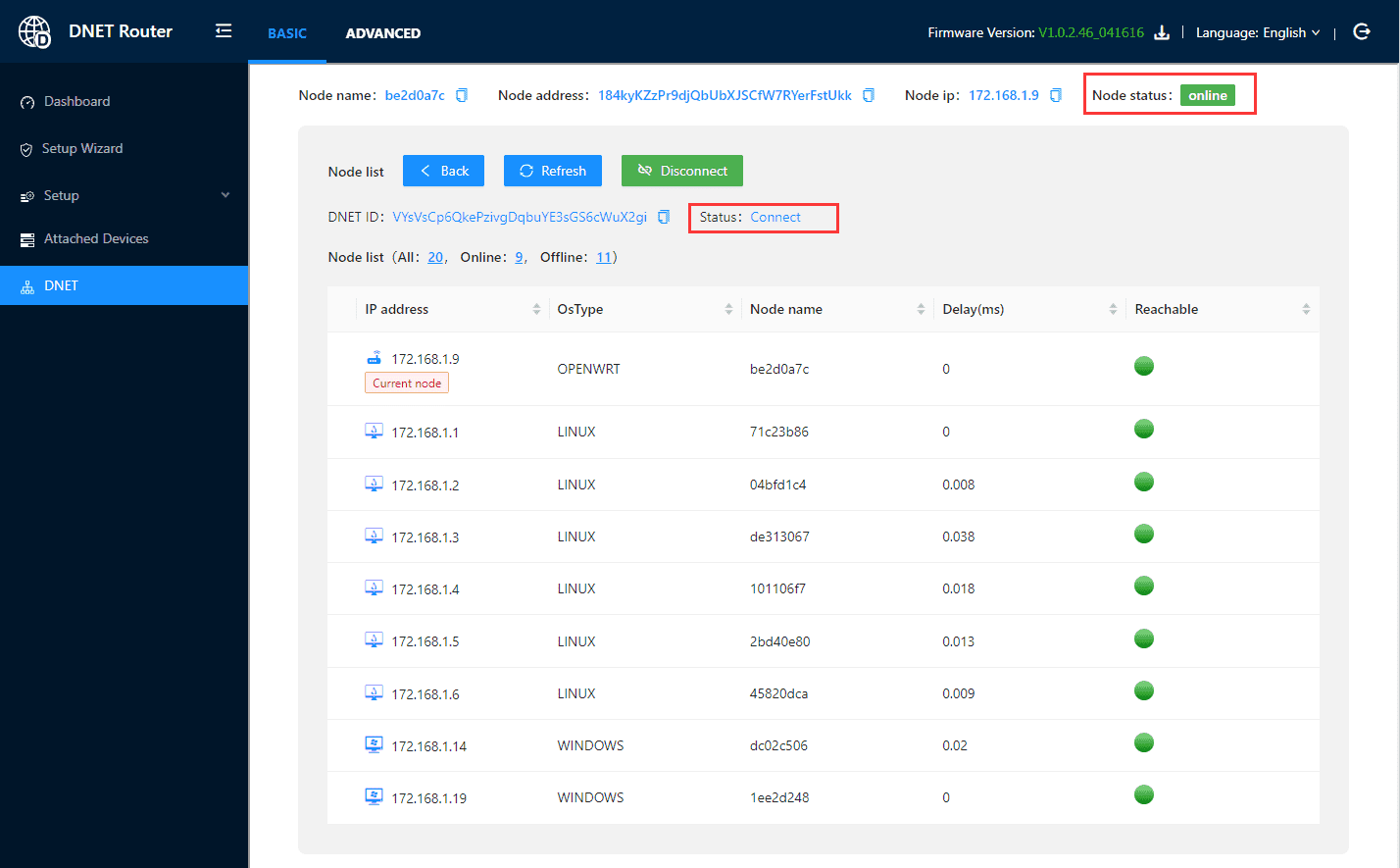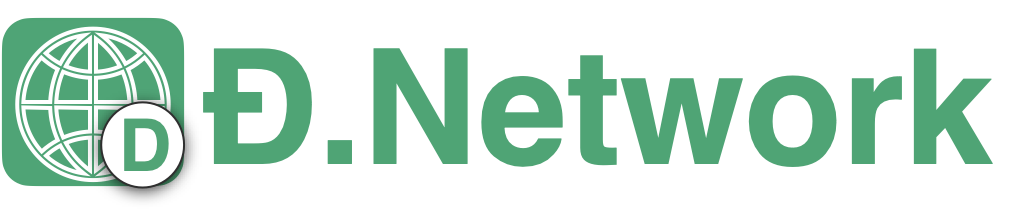Edge Router Node
See DNet enabled device list.
1.Download the router dnetvlan firmware
Only supports Netgear R7800 router, more routers support will be added. More about the DNet Edge Router.
md5: df7c58649cea41130ced42d0ca4f420d
link: R7800-V1.0.2.46_291729.img
2.dnetvlan EdgeRouter Web Console
After installing the firmware successfully, you can enter the router management page to configure:
Make sure the computer is connected to the router's network.
Open the web browser, goto https://routelogin.net.
Follow the prompts to set or enter the [Management Password], and click the [Next] button to enter the management interface. (Default account: admin/password)
In the router management page, "dnet" in the navigation bar is used for dnetvlan management:
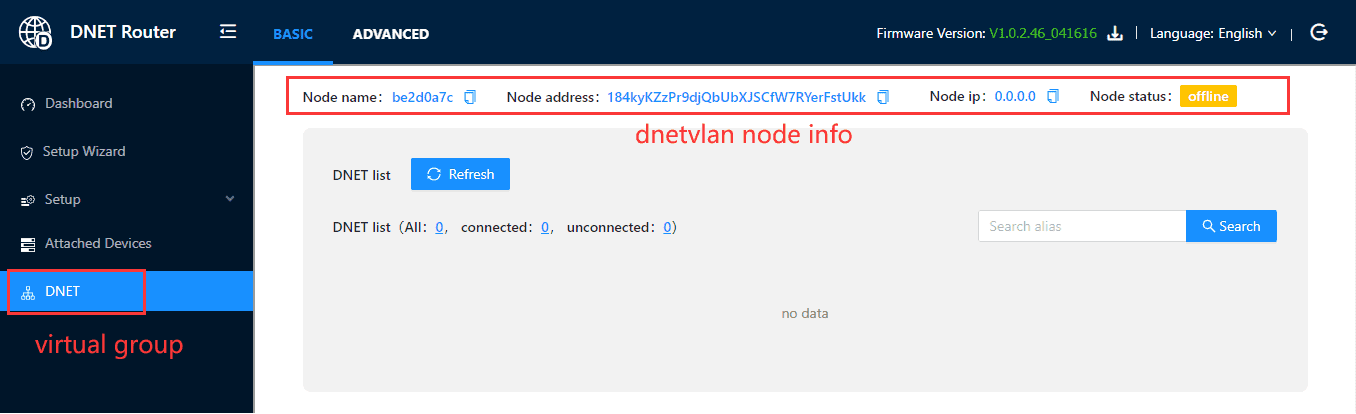
3.Request "dnet admin" to add router's address to the dnet
The head of the dnet home page, showing the node information, including the address(c2pkh), virtual IP fields. Now the virtual IP is empty, and also the dnet list is empty, because the dnetvlan gateway node has not joined the dnet. (Virtual IPs are assigned by the dnet admin):
If the dnetvlan node needs to join the specified dnet, provide the dnetvlan node address (c2pkh) to the dnet administrator.
The dnet admin uses the dnetcoin to add the dnetvlan node (address) as a dnet member node. After joining, it takes about 2-3 minutes to wait for the blockchain miners to verify. If the dnet to join is not displayed for a long time, you can try to click the Refresh button to force a refresh.
After the dnetvlan node is synchronized with the setting in the testdnet chain, the dnet will be displayed on the home page.
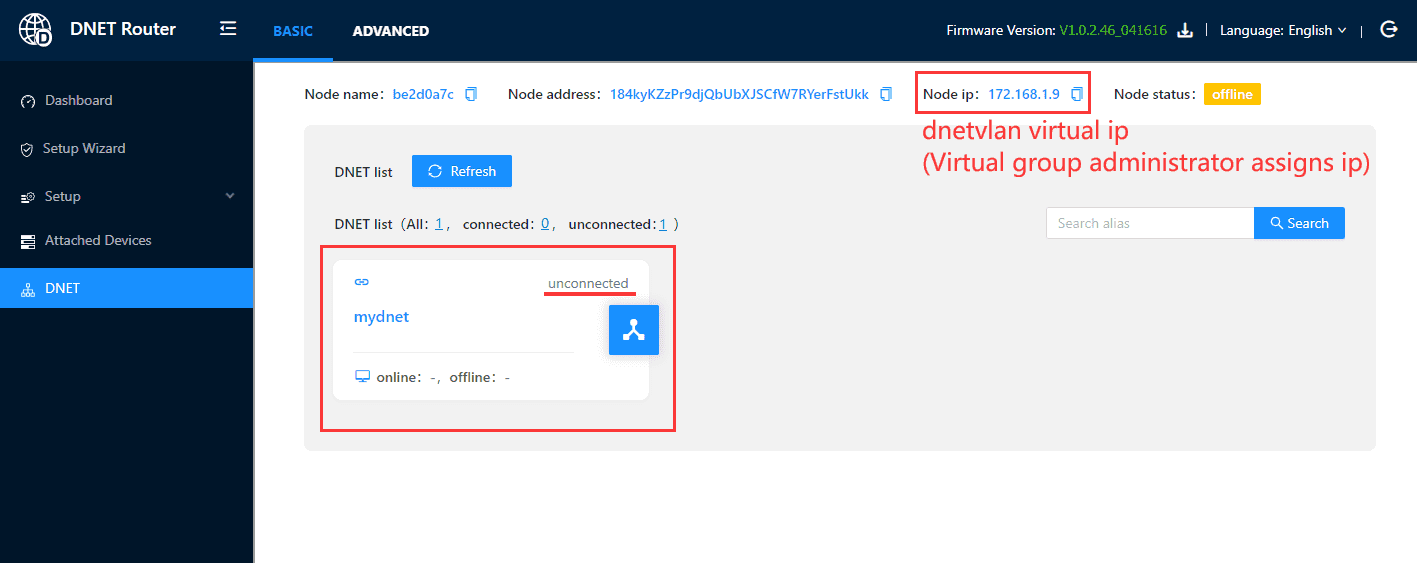
The first time a dnetvlan node connects to a new dnet is not automatic, and requires manual operation to connect or disconnect the specified dnet. The dnetvlan node will remember this operation and will automatically connect or disconnect on the next run start.
4.dnetvlan connect or disconnect from dnet
In the dnet list on the home page, disconnect is displayed on the dnet, indicating that the local dnetvlan node has not established a connection with the dnet.
Select the specified dnet to enter the dnet member list page:
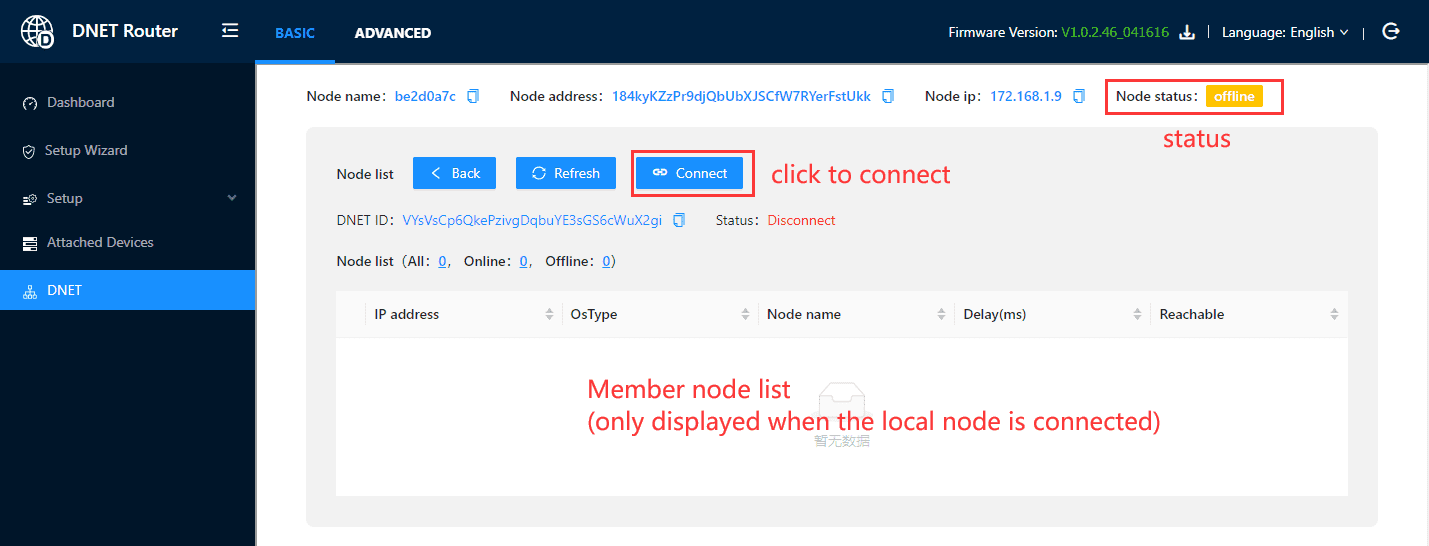
If the dnetvlan node does not establish a connection with the dnet, the member nodes will not be displayed. Click the connect button to establish the connection. (The connection may time out, please try again)
When the dnetvlan node successfully establishes a connection with the dnet, you can view the member nodes in the dnet (the online nodes are displayed by default).